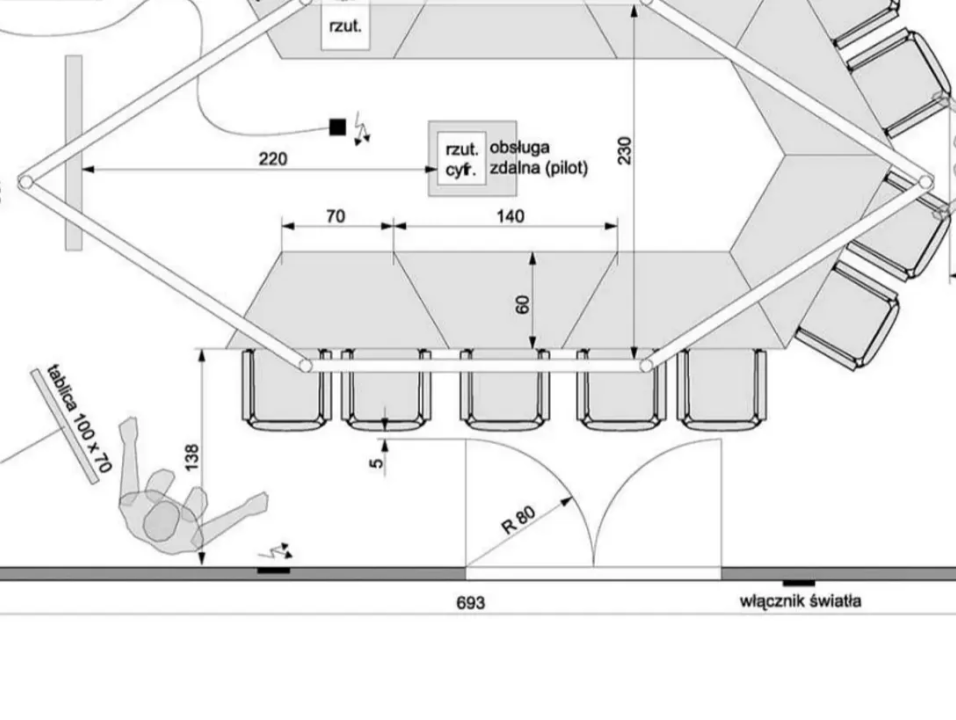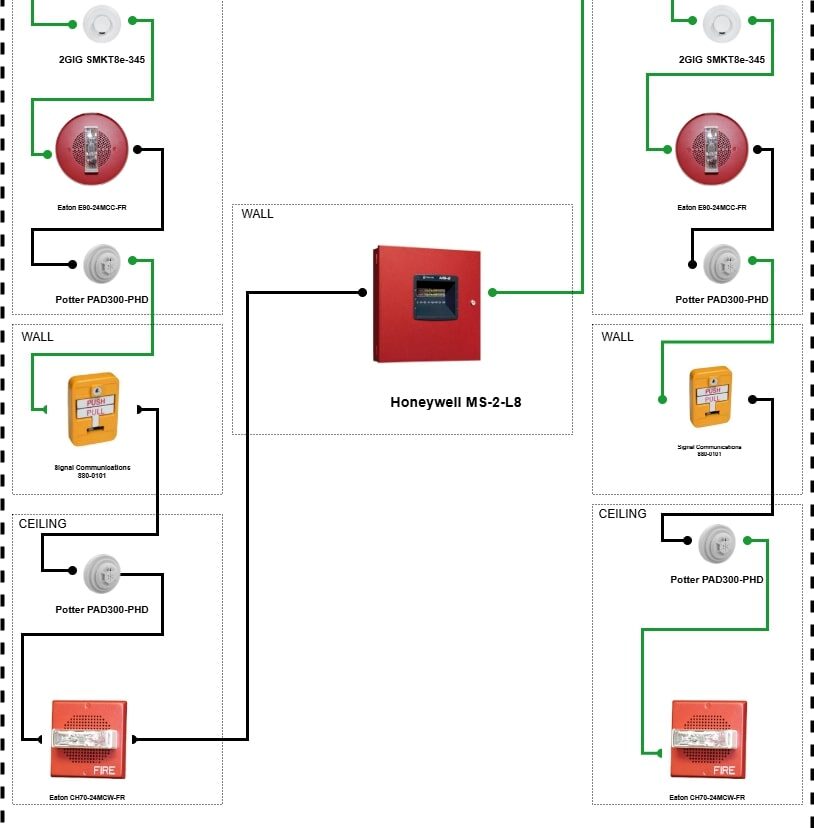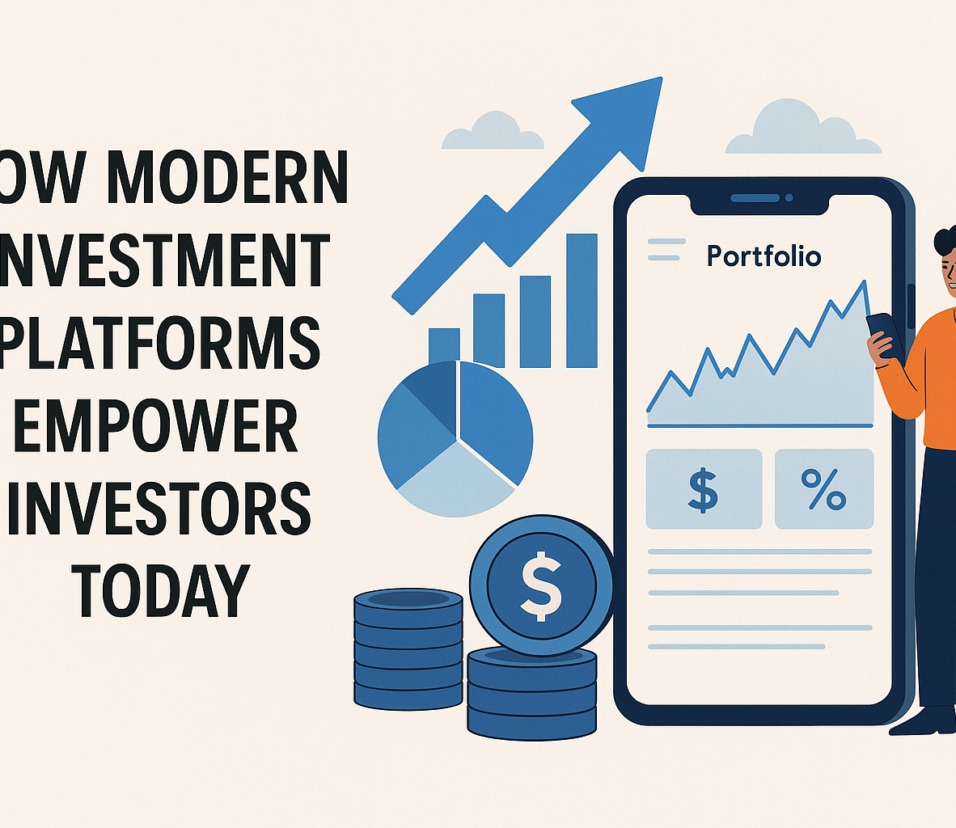Install Thunderbird for Spectrum Email on Windows 11
If you’re a Spectrum email user looking for a reliable email client to manage your inbox, Mozilla Thunderbird is a fantastic option. It’s open-source, highly customizable, and works smoothly on Windows 11. In this guide, I’ll walk you through the process of installing Thunderbird and setting it up for your Spectrum email account in a few simple steps. Let’s get started!
Why Choose Thunderbird for Spectrum Email?
Thunderbird is a great choice because it’s fast, secure, and offers a ton of features without any cost. Whether you’re managing multiple email accounts or just want a cleaner interface than Spectrum’s webmail, Thunderbird has you covered. Plus, its user-friendly design makes it a breeze to use on Windows 11.
Step 1: Download Mozilla Thunderbird
First things first, you need to download Thunderbird. Here’s how:
Do you want to visit Char Dham? Char Dham Travel Agent is the best place to plan your Char Dham tour. You can book the tour from here.
- Go to the Thunderbird website: Open your preferred web browser and navigate to Thunderbird’s official download page.
- Download the Windows version: On the homepage, you’ll see a prominent download button. Make sure it says “Windows” beneath the button, then click to start the download.
- Run the installer: Once the download is complete, open the installer file. A window will pop up asking for permissions. Click “Yes” to allow the installation to proceed.
- Install Thunderbird: Follow the on-screen instructions to complete the installation. You can choose standard or custom installation depending on your preferences. Standard works for most users.
Step 2: Set Up Your Spectrum Email Account in Thunderbird
Once Thunderbird is installed, you’ll need to configure it for your Spectrum email account. Here’s the step-by-step guide:
- Launch Thunderbird: After installation, open Thunderbird. You’ll be prompted to set up an email account right away.
- Click on “Set up an existing email account”: A setup wizard will appear. Here, you need to enter your Spectrum email details.
- Enter your Spectrum email information:
- Your name: This will appear as the sender name on your outgoing emails.
- Email address: Enter your full Spectrum email address (e.g., username@twc.com, username@charter.net, or username@rr.com).
- Password: Enter your Spectrum email password.
- Click “Continue”: Thunderbird will try to automatically configure your email settings. However, to ensure compatibility, it’s best to manually enter the server settings.
- Manually configure server settings:
- Incoming Mail Server:
- Type: IMAP
- Server hostname: mail.twc.com (for Time Warner customers) or mail.charter.net (for Charter customers).
- Port: 993
- SSL: SSL/TLS
- Authentication: Normal password
- Outgoing Mail Server:
- Server hostname: mail.twc.com or mail.charter.net
- Port: 587
- SSL: STARTTLS
- Authentication: Normal password
- Incoming Mail Server:
- Click “Done”: After entering these details, click “Done” to complete the setup.
Also read [Fix 100%] Spectrum Email Not Receiving Messages
Step 3: Test Your Account
Once your account is set up, Thunderbird will automatically download your emails. To ensure everything is working correctly:
Would you like to visit Indiar? A tour operator in India is the best place to plan your tour. You can book a tour from here.
- Send a test email: Send yourself an email to see if it arrives in your inbox.
- Check outgoing mail: Send a message to another email address to verify that your outgoing mail is properly configured.
Bonus: Customize Thunderbird to Fit Your Needs
Now that your Spectrum email is up and running, you can explore Thunderbird’s many features:
- Add multiple accounts: If you have other email accounts, you can easily add them to Thunderbird and manage them from the same interface.
- Install add-ons: Thunderbird supports various add-ons, such as themes and productivity tools, to enhance your experience.
- Organize your emails: Use folders, filters, and tags to keep your inbox neat and organized.
Wrapping It Up
Installing Thunderbird and setting it up for your Spectrum email on Windows 11 is a straightforward process. In just a few minutes, you can have all your emails accessible in one powerful, easy-to-use interface. If you’re tired of webmail and want a more customizable experience, Thunderbird is the way to go. Happy emailing!