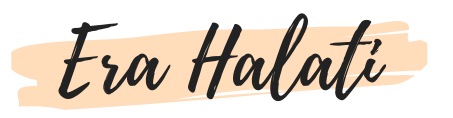The Bounce TV app has revolutionized the way viewers enjoy their favorite shows and movies, offering a seamless and convenient way to access a plethora of content. Whether you’re at home or on the go, the app provides an all-in-one platform for streaming, keeping you connected to your favorite Bounce TV programs. In this comprehensive guide, we will walk you through the steps to download, install, and use the Bounce TV app effectively. Additionally, we’ll provide tips on How to Watch Bounce TV Outside the USA, ensuring you can enjoy your favorite content no matter where you are.
What is Bounce TV?
Overview
Bounce TV is a popular American television network that focuses on African American audiences, providing a variety of programming including original shows, syndicated series, movies, sports, and special events. Since its launch in 2011, Bounce TV has become a significant player in the entertainment industry, offering a wide range of content that caters to diverse tastes.
Content Offered
The network features an array of genres, from comedy and drama to reality TV and news. With the Bounce TV app, users can stream their favorite shows and movies directly on their smartphones, tablets, or smart TVs, making it easier than ever to stay entertained.
The Importance of the App
The Bounce TV app enhances the viewing experience by offering on-demand access to a vast library of content. Whether you missed an episode of your favorite show or want to rewatch a classic movie, the app provides the flexibility and convenience needed in today’s fast-paced world.
How to Download the Bounce TV App
Step-by-Step Guide for iOS Devices
- Open the App Store: On your iPhone or iPad, locate the App Store icon and tap to open it.
- Search for Bounce TV: In the search bar at the top of the screen, type “Bounce TV” and hit the search button.
- Select the App: From the search results, find the Bounce TV app and tap on it.
- Download and Install: Tap the “Get” button next to the app icon, and if prompted, enter your Apple ID password or use Face ID/Touch ID to confirm the download.
- Open the App: Once the app is installed, tap “Open” to launch it.
Step-by-Step Guide for Android Devices
- Open Google Play Store: On your Android device, find the Google Play Store icon and tap to open it.
- Search for Bounce TV: In the search bar at the top, type “Bounce TV” and press the search icon.
- Select the App: From the search results, locate the Bounce TV app and tap on it.
- Download and Install: Tap the “Install” button, and the app will begin downloading. Once the download is complete, the installation process will start automatically.
- Open the App: After installation, tap “Open” to launch the Bounce TV app.
Step-by-Step Guide for Smart TVs
- Access App Store: Turn on your smart TV and navigate to the app store or the section where apps are available.
- Search for Bounce TV: Use the search function to find the Bounce TV app.
- Download and Install: Select the Bounce TV app and follow the on-screen instructions to download and install it.
- Open the App: Once installed, locate the Bounce TV app on your home screen or apps menu and open it.
Step-by-Step Guide for Streaming Devices
- Open App Store: On your streaming device (such as Roku, Apple TV, or Amazon Fire Stick), access the app store or channel store.
- Search for Bounce TV: Use the search feature to find the Bounce TV app.
- Download and Install: Select the app and choose to download and install it.
- Launch the App: After installation, find the app in your channels or apps list and open it.
Setting Up the Bounce TV App
Creating an Account
After downloading and installing the Bounce TV app, the next step is to set up your account. Here’s how you can do it:
- Open the App: Launch the Bounce TV app on your device.
- Sign Up: On the welcome screen, you’ll see options to sign in or sign up. Select “Sign Up” to create a new account.
- Enter Your Details: Fill in the required information, such as your name, email address, and create a password. Ensure your email is correct, as it will be used for account verification and communication.
- Agree to Terms: Read and agree to the terms and conditions, and privacy policy.
- Verify Your Email: After submitting your details, you may receive a verification email. Open it and follow the instructions to verify your account.
- Login: Once your account is verified, log in using your email and password.
Navigating the Interface
The Bounce TV app is designed to be user-friendly, with an intuitive interface that makes navigation easy.
- Home Screen: The home screen features a selection of popular shows, movies, and new releases.
- Menu: Access the menu by tapping the menu icon (usually three lines or dots) in the corner of the screen. From here, you can navigate to different sections such as live TV, on-demand content, settings, and your profile.
- Search: Use the search function to find specific shows or movies. Enter keywords or titles to quickly locate what you’re looking for.
- Categories: Browse through different categories like drama, comedy, reality, and more to discover new content.
- Settings: In the settings menu, you can update your profile, manage subscriptions, and customize app preferences.
Exploring Content on the Bounce TV App
Browsing Shows and Movies
The Bounce TV app offers a vast library of content, making it easy to find something to watch.
- Categories: Content is organized into categories such as drama, comedy, action, and more. Browse these categories to find shows and movies that interest you.
- Featured Content: The home screen often highlights featured content, including new releases and popular shows. Check this section for recommendations.
- Search Function: Use the search bar to quickly find specific shows or movies by title, genre, or keyword.
- Recommendations: Based on your viewing history, the app may suggest shows and movies that match your preferences.
Watching Live TV
One of the highlights of the Bounce TV app is the ability to watch live TV.
- Access Live TV: From the main menu, select the “Live TV” option.
- Browse Channels: Browse through the available channels to see what’s currently airing.
- Select a Channel: Tap on a channel to start streaming live content.
- Schedule: View the schedule to see upcoming programs and plan your viewing.
On-Demand Content
The on-demand section of the Bounce TV app allows you to watch shows and movies at your convenience.
- Access On-Demand: From the main menu, select the “On-Demand” option.
- Browse Content: Browse through the available on-demand content, organized by category or popularity.
- Select a Show or Movie: Tap on the show or movie you want to watch.
- Watch: Click the play button to start streaming. You can also see additional information such as episode lists, descriptions, and related content.
Special Features
The Bounce TV app includes several special features to enhance your viewing experience.
- Subtitles and Audio Options: Customize your viewing experience with subtitles and different audio options.
- Parental Controls: Set up parental controls to restrict certain content, ensuring a family-friendly experience.
- Watchlist: Add shows and movies to your watchlist for easy access later.
- Resume Watching: If you stop watching a show or movie, the app will remember where you left off, allowing you to resume from the same point later.
Managing Your Bounce TV Account
Subscription Plans
Bounce TV offers different subscription plans to cater to various needs and budgets.
- Free Access: Some content on Bounce TV is available for free, supported by ads.
- Premium Subscription: For an ad-free experience and access to exclusive content, you can subscribe to a premium plan.
- Family Plan: Some plans offer multiple profiles and simultaneous streams, ideal for families.
Payment Methods
The Bounce TV app supports various payment methods for your convenience.
- Credit/Debit Cards: Enter your card details to set up automatic payments.
- PayPal: Use your PayPal account for secure transactions.
- In-App Purchases: For mobile devices, you can manage your subscription through the app store’s payment system.
Updating Account Information
It’s essential to keep your account information up to date.
- Profile Settings: Access your profile settings to update personal information such as email address, password, and payment details.
- Subscription Management: Manage your subscription plan, upgrade or downgrade your plan, and view billing history.
- Notifications: Customize your notification preferences to stay informed about new releases and special offers.
Troubleshooting Common Issues
Login Problems
If you encounter issues logging into the Bounce TV app, follow these steps:
- Check Credentials: Ensure you’re entering the correct email and password.
- Reset Password: Use the “Forgot Password” option to reset your password if needed.
- Update App: Ensure you have the latest version of the app installed.
- Contact Support: If the issue persists, contact Bounce TV customer support for assistance.
Streaming Issues
If you experience buffering or other streaming issues:
- Check Internet Connection: Ensure you have a stable internet connection.
- Close Background Apps: Close other apps running in the background that may be using bandwidth.
- Restart Device: Sometimes, restarting your device can resolve streaming issues.
- Update App: Make sure your app is up to date to benefit from the latest performance improvements.
App Crashes
If the Bounce TV app crashes frequently:
- Reinstall App: Uninstall and reinstall the app to resolve potential issues.
- Clear Cache: Clear the app’s cache from your device settings.
- Update Device OS: Ensure your device’s operating system is up to date.
Account and Billing Issues
For any issues related to your account or billing:
- Check Billing Details: Ensure your payment details are correct and up to date.
- View Billing History: Check your billing history for any discrepancies.
- Contact Support: Reach out to Bounce TV’s customer support for assistance with account or billing issues.
Advanced Features of the Bounce TV App
Personalization
The Bounce TV app allows you to personalize your viewing experience.
- Profiles: Create individual profiles for different family members, each with personalized recommendations.
- Watch History: View and manage your watch history to keep track of what you’ve watched.
- Recommendations: Get personalized recommendations based on your viewing habits.
Offline Viewing
For times when you don’t have internet access, the Bounce TV app offers offline viewing.
- Download Content: Download episodes and movies to watch offline.
- Manage Downloads: Access and manage your downloaded content from the app.
- Storage Management: Keep an eye on your device’s storage to ensure you have enough space for downloads.
Integration with Other Devices
The Bounce TV app can be integrated with other devices for a seamless viewing experience.
- Chromecast: Use Chromecast to stream content from your mobile device to your TV.
- AirPlay: Use AirPlay to stream content from your Apple device to your TV.
- Smart Home Integration: Integrate the app with smart home devices like Amazon Echo for voice-controlled playback.
Tips for Maximizing Your Bounce TV Experience
Staying Updated with New Content
Stay informed about new releases and special events on Bounce TV.
- Enable Notifications: Enable push notifications to receive updates about new content.
- Follow Social Media: Follow Bounce TV on social media for announcements and updates.
- Check the App Regularly: Regularly check the app’s home screen for featured content and recommendations.
Utilizing Parental Controls
Ensure a family-friendly viewing experience with parental controls.
- Set Up Restrictions: Use parental controls to restrict certain content based on ratings.
- Profile Management: Create separate profiles for children with appropriate content restrictions.
- Monitor Viewing Habits: Keep an eye on what your children are watching to ensure it’s suitable for their age.
Engaging with the Bounce TV Community
Join the Bounce TV community to enhance your viewing experience.
- Forums and Groups: Participate in online forums and social media groups to discuss shows and share recommendations.
- Fan Events: Attend virtual fan events and Q&A sessions with actors and creators.
- Feedback and Suggestions: Provide feedback and suggestions to Bounce TV to help improve the app and content offerings.
How to Watch Bounce TV Outside the USA
Understanding Geographical Restrictions
Bounce TV content is primarily available in the USA, and accessing it from outside the country can be challenging due to geographical restrictions. However, there are ways to bypass these restrictions and enjoy your favorite shows and movies from anywhere in the world.
Using a VPN
A VPN (Virtual Private Network) is a powerful tool that allows you to change your IP address and appear as if you’re browsing from a different location. Here’s how to use a VPN to watch Bounce TV outside the USA:
- Choose a VPN Provider: Select a reliable VPN provider known for its speed and security. Some popular options include NordVPN, ExpressVPN, and CyberGhost.
- Download and Install the VPN: Install the VPN app on your device and sign in with your account.
- Connect to a US Server: Open the VPN app and connect to a server located in the USA. This will give you a US IP address, allowing you to access Bounce TV content.
- Open the Bounce TV App: With the VPN connected, open the Bounce TV app and start streaming your favorite shows and movies as if you were in the USA.
Smart DNS Services
Another method to watch Bounce TV outside the USA is by using a Smart DNS service. Unlike a VPN, a Smart DNS only reroutes certain parts of your internet traffic, making it appear as if you’re accessing the content from a different location without affecting your overall internet speed.
- Choose a Smart DNS Provider: Select a reputable Smart DNS provider that supports streaming services.
- Set Up Smart DNS: Follow the provider’s instructions to set up Smart DNS on your device. This usually involves changing your DNS settings.
- Access Bounce TV: With Smart DNS enabled, open the Bounce TV app and enjoy unrestricted access to content.
Troubleshooting Access Issues
If you encounter issues while trying to watch Bounce TV outside the USA, here are some troubleshooting tips:
- Check VPN Connection: Ensure your VPN is connected to a US server and is working correctly.
- Clear Cache and Cookies: Clear your browser’s cache and cookies to resolve any potential issues.
- Contact Support: If the problem persists, contact your VPN or Smart DNS provider’s customer support for assistance.
Conclusion
Downloading and using the Bounce TV app opens up a world of entertainment at your fingertips. From the ease of downloading and setting up the app to exploring a vast library of content, this comprehensive guide has covered everything you need to know. Additionally, understanding How to Watch Bounce TV Outside the USA ensures that you can enjoy your favorite shows and movies no matter where you are. Whether you’re streaming live TV or catching up on on-demand content, the Bounce TV app provides a seamless and enjoyable viewing experience. So, download the app today and dive into the rich and diverse world of Bounce TV.