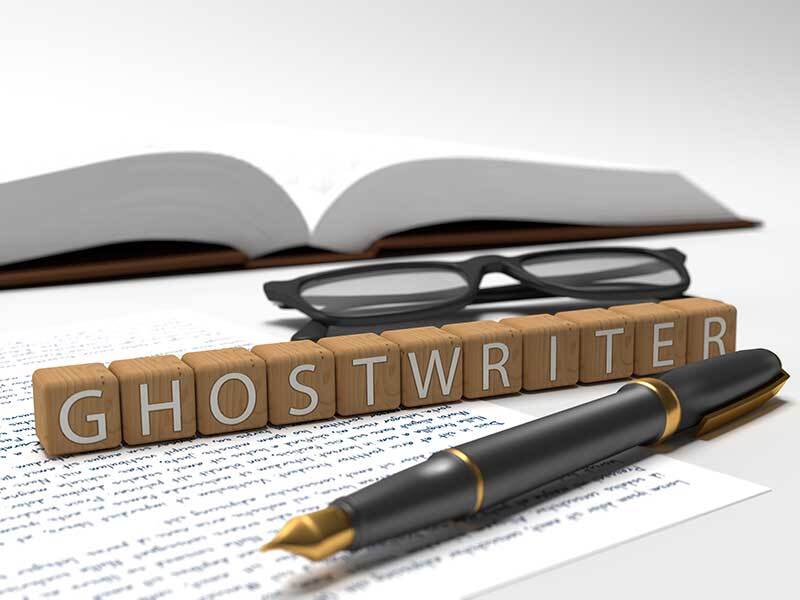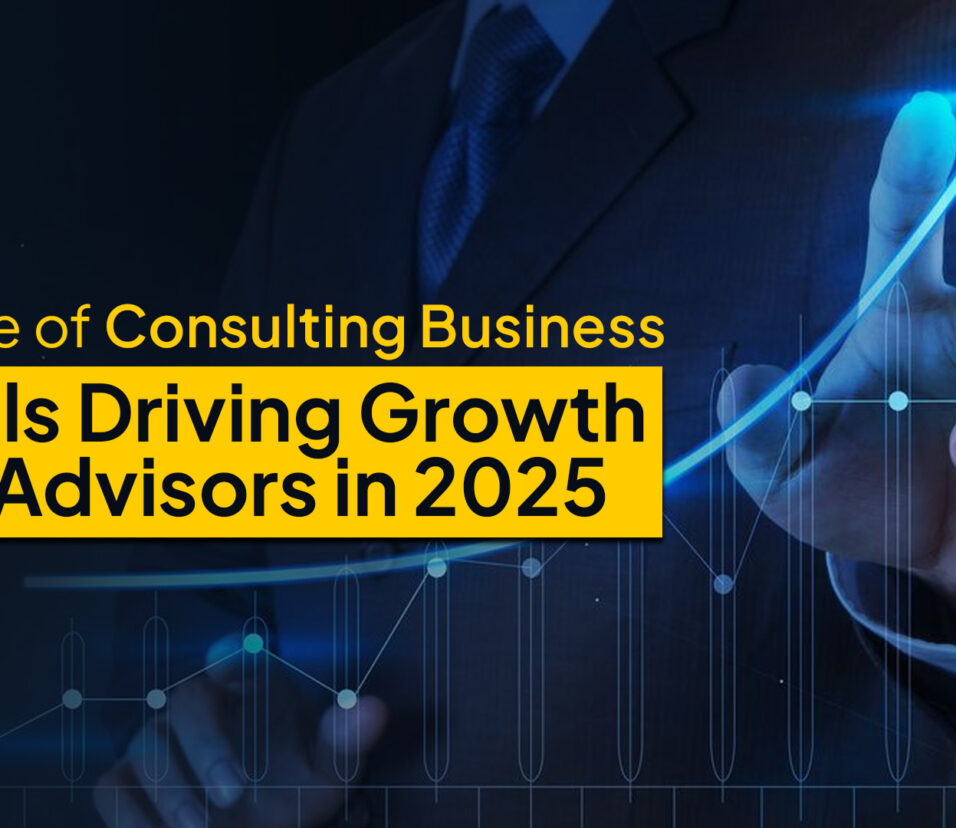Brother Printer Default Passwords Do Not Work: Troubleshooting Guide and Solutions
Brother printers are widely popular for their reliability and quality in both home and office settings. However, when accessing a Brother printer’s settings, especially over a network, users may need the printer’s default password. This password is essential for configuring network settings, managing print tasks, and adjusting security features. But what happens when the default password doesn’t work? This guide will address the common reasons behind brother printer password issues and provide step-by-step solutions to help you regain access.
Common Default Passwords for Brother Printers
For many Brother printers, the default credentials are standardized to simplify setup:
- Username: admin
- Password: access, or sometimes, it may just be left blank.
- PIN-Based Password: For some newer Brother models, the password is the last 4 to 8 digits of the printer’s serial number. This number is typically printed on a label on the back or underside of the device.
If none of these common default passwords work, there may be other underlying reasons preventing access.
Do you want to visit Char Dham? Char Dham Travel Agent is the best place to plan your Char Dham tour. You can book the tour from here.
Why Brother Printer Default Passwords May Not Work
If the default passwords don’t work on your Brother printer, there could be several reasons, including:
- The Password Has Been Changed: A previous user or administrator may have changed the default password during setup.
- Firmware or Software Update: Certain firmware or software updates may reset the password requirements, rendering the default password inactive.
- Network Security Settings: If your printer is connected to a secure network, certain security policies could interfere with default password settings.
- Browser Cache or Cookies: When accessing printer settings through a web browser, cached data might prevent proper login.
- Outdated Drivers: Outdated drivers can sometimes disrupt printer functionality, including access to network settings.
Understanding these causes is the first step to identifying the best solution.
Step-by-Step Solutions for Brother Printer Password Issues
Solution 1: Try Commonly Used Default Passwords Again
- Enter Username and Password:
- Username: admin
- Password: Try combinations like access, leaving it blank, or entering the last 4 or 8 digits of the serial number.
- Check Documentation: Some Brother printer models have unique default passwords, which may be listed in the user manual. If you have the manual, consult the setup or network configuration section.
- Double-Check Serial Number Location: On printers that use the serial number for passwords, ensure you’re entering the correct digits. Typically, the serial number can be found on the printer’s back or bottom panel.
Solution 2: Reset the Printer’s Network Settings
Resetting the network settings can revert the device to factory defaults, including the password settings.
Would you like to visit Indiar? A tour operator in India is the best place to plan your tour. You can book a tour from here.
- Turn Off the Printer.
- Access the Control Panel:
- Press the Menu button on the printer’s control panel.
- Navigate to Network > Network Reset.
- Confirm Network Reset:
- Select Yes to reset all network settings.
- The printer will reboot with default network settings, including default credentials.
- Reconnect to WiFi (if using wireless):
- After the reset, you’ll need to reconfigure your WiFi settings to connect the printer back to your network.
Solution 3: Perform a Full Factory Reset
A full factory reset returns the printer to its original settings, including passwords and network configurations.
- Go to the Control Panel:
- Press Menu on the printer’s control panel.
- Navigate to All Settings > Initial Setup > Reset.
- Select Factory Reset:
- Confirm the reset and allow the printer to reboot. This will reset all settings, including passwords and network configurations.
- Reconfigure Network Settings: Once the reset completes, you’ll need to set up the printer on your network again.
Solution 4: Use Brother’s BRAdmin Software
For users who cannot access the printer settings via default passwords, Brother provides a tool called BRAdmin that allows you to manage Brother network-connected devices.
- Download BRAdmin:
- Visit the official Brother website to download the BRAdmin Light or BRAdmin Professional tool.
- Install and Launch BRAdmin:
- Install the software on a computer connected to the same network as your Brother printer.
- Detect the Printer:
- Open BRAdmin and let it detect all network devices, including your Brother printer.
- Access and Reset the Password:
- Once you select your printer, the software will provide options for network settings. Here, you can change or reset the password.
Solution 5: Update Firmware and Drivers
Outdated firmware and drivers can sometimes interfere with password settings. Updating these can restore proper access.
Would you like to visit Haridwar? Travel agents in Haridwar are the best place to plan your trip. You can book your tour right here.
- Download the Latest Firmware:
- Go to Brother’s official support site, enter your printer model, and download the latest firmware.
- Install the Firmware Update:
- Follow the on-screen instructions. The printer may restart after the update.
- Update Printer Drivers (for computers):
- On your computer, open the Device Manager.
- Locate your Brother printer, right-click, and select Update Driver.
- Select Search automatically for updated driver software.
- Test Default Password: After updating, try logging in with the default password again.
Solution 6: Clear Browser Cache and Cookies
If you’re accessing the Brother printer’s settings through a browser and encountering login issues, cached data could be causing the problem.
- Open the Browser Settings:
- Navigate to the browser settings or preferences menu.
- Clear Cache and Cookies:
- Locate the option to clear browsing data, then select both cache and cookies.
- Confirm and restart the browser.
- Attempt Login Again:
- Access the printer’s IP address through the browser and try logging in with the default credentials.
Solution 7: Contact Brother Support for Assistance
If none of these solutions work, Brother’s support team can offer further assistance. They may be able to guide you through advanced troubleshooting steps or confirm if there’s a specific issue with your printer model.
- Visit the Brother Support Site:
- Go to the Brother Support site and enter your printer model to access support options.
- Select Live Chat or Phone Support:
- Brother provides both live chat and phone support options, allowing you to speak with a representative who can assist you.
- Submit a Support Ticket (if needed):
- For complex issues, you can submit a ticket and receive email support with detailed troubleshooting instructions.
Tips to Avoid Future Password Issues
To avoid future problems with Brother printer passwords, consider these tips:
- Record the Password: If you change the default password, make a note of the new password in a secure location.
- Regularly Update Firmware: Keep the printer firmware up-to-date to avoid compatibility issues with network settings.
- Set Up Administrator Access: Configure the printer with admin access to control network settings and user permissions.
- Use a Secure Network: Ensure your network is secure to prevent unauthorized access to the printer.
Conclusion
When the default password on your Brother printer doesn’t work, it can be frustrating, especially if you need to access network or security settings. However, with the troubleshooting methods outlined in this guide, you can usually resolve this issue effectively. From checking the correct default credentials to performing resets and using specialized tools like BRAdmin, each solution targets different potential causes of the problem.
For those seeking further assistance, Brother’s support team provides additional help, ensuring your printer functions optimally. By keeping firmware and drivers up-to-date and securing network settings, you can prevent password issues and ensure seamless connectivity and control over your Brother printer’s settings.