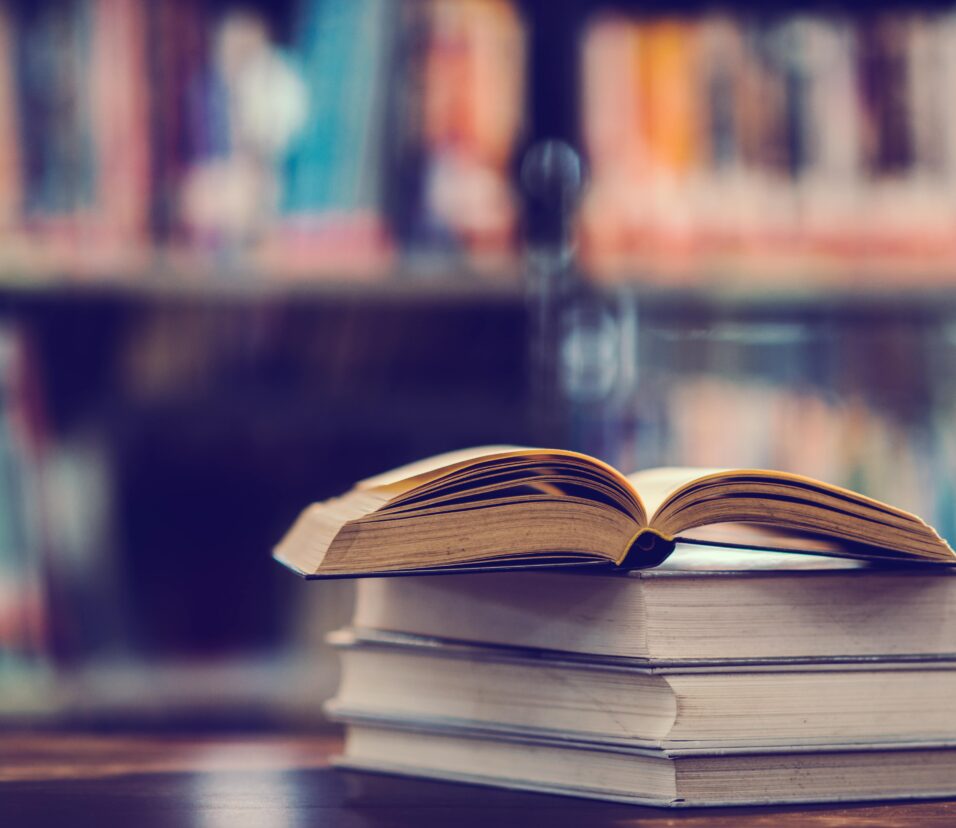A4Tech Mouse Troubleshooting: Common Issues and How to Fix Them
If you’ve purchased an A4Tech mouse from MouseBD, you’re likely enjoying a reliable, high-quality device designed to enhance your computing experience. However, even the best devices can encounter occasional issues. Whether it’s connectivity problems or unexpected performance issues, this guide will help you troubleshoot common problems with your A4Tech mouse. With practical solutions for each issue, you’ll be back to working or gaming in no time.
Common Issues with A4Tech Mouse and How to Resolve Them
Here are some of the most frequent problems users experience with A4Tech mice and step-by-step solutions to fix them.
1. A4Tech Mouse Not Connecting or Responding
One of the most common issues is an unresponsive or disconnected mouse. If your A4Tech mouse isn’t working as expected, try these steps:
Do you want to visit Char Dham? Char Dham Travel Agent is the best place to plan your Char Dham tour. You can book the tour from here.
- Check the USB Connection: For wired A4Tech mice, make sure the USB plug is securely connected to your computer. If it’s a wireless model, ensure the USB receiver is plugged in properly.
- Replace Batteries: For wireless A4Tech mice, weak or drained batteries could be the issue. Replace the batteries and check if the mouse starts responding.
- Try a Different USB Port: Plugging the mouse into a different USB port can sometimes resolve connectivity issues. Test a few ports to rule out a malfunctioning port.
- Restart Your Computer: A quick reboot can sometimes reset the connection and fix any temporary glitches.
2. Cursor Lag or Unstable Movement
Lagging or erratic cursor movement is a frustrating issue that can impact productivity. Here’s how to address it:
- Clean the Mouse Sensor: Dust or debris near the sensor can interfere with smooth tracking. Use a soft, lint-free cloth to carefully clean the sensor on the bottom of your A4Tech mouse.
- Adjust DPI Settings: Many A4Tech mice come with DPI (Dots Per Inch) adjustments that allow you to change sensitivity. Adjusting the DPI setting through a dedicated button on the mouse or in your computer’s settings can often resolve this issue.
- Use a Mouse Pad: Some surfaces don’t work well with optical sensors. A mouse pad provides a consistent surface and can reduce erratic movement.
3. Mouse Double-Clicking When Single-Clicked
If your A4Tech mouse is double-clicking when you intend a single click, it could be due to hardware or software issues. Here’s how to troubleshoot it:
- Adjust Double-Click Speed: Go to your computer’s mouse settings and reduce the double-click speed to make single-clicks more accurate.
- Clean the Mouse Buttons: Dust or debris under the mouse buttons can sometimes cause them to stick, leading to multiple clicks. Use a can of compressed air to clear out any dust from around the buttons.
- Update or Reinstall Mouse Driver: An outdated or corrupted driver might cause clicking issues. Visit the A4Tech website or contact MouseBD to download and install the latest driver for your model.
4. Software Not Working or Customization Settings Not Saving
Many A4Tech mice come with software that lets you customize buttons, DPI, and lighting. If the software isn’t functioning properly, try these fixes:
Would you like to visit Indiar? A tour operator in India is the best place to plan your tour. You can book a tour from here.
- Reinstall the Software: Uninstall the current version of the software, restart your computer, and then reinstall it from the official A4Tech site to ensure compatibility.
- Check for Updates: Software may occasionally require updates to work smoothly with the latest operating systems. Check A4Tech’s site for the latest version or reach out to MouseBD for guidance.
- Run as Administrator: Some software features may require admin privileges. Right-click the software icon and select “Run as Administrator” to unlock full functionality.
5. Wireless Connection Dropping Frequently
If you’re experiencing frequent disconnections with your wireless A4Tech mouse, there are a few steps you can take to improve connectivity:
- Reduce Interference: Nearby wireless devices (such as routers or other Bluetooth devices) can interfere with the mouse’s signal. Try moving these devices away from your computer and the mouse’s USB receiver.
- Resync the Mouse and Receiver: Some A4Tech models allow you to re-sync the mouse with the receiver to improve connectivity. Check your model’s manual or consult MouseBD for instructions on resyncing.
- Change the Batteries: Low battery levels can cause frequent disconnects. Swap out the batteries for new ones and see if the problem resolves.
6. A4Tech Mouse Price in BD: Exceptional Value with MouseBD
If you’re considering purchasing an A4Tech mouse, it’s helpful to know that MouseBD offers a range of models with different features and pricing to suit every budget. The A4Tech mouse price in BD varies depending on the model and its features, but MouseBD ensures competitive pricing and quality assurance on all products. From basic models for everyday use to advanced gaming mice with customizable features, MouseBD has a variety of options to meet your needs.
Why Choose MouseBD for Your A4Tech Mouse?
MouseBD is a trusted provider of high-quality, genuine A4Tech mice in Bangladesh. With a broad selection and dedicated customer support, MouseBD not only ensures you get the best A4Tech mouse for your needs but also provides guidance on troubleshooting and software updates. Their pricing is competitive, and the commitment to quality makes MouseBD the ideal choice for tech accessories.
Would you like to visit Haridwar? Travel agents in Haridwar are the best place to plan your trip. You can book your tour right here.