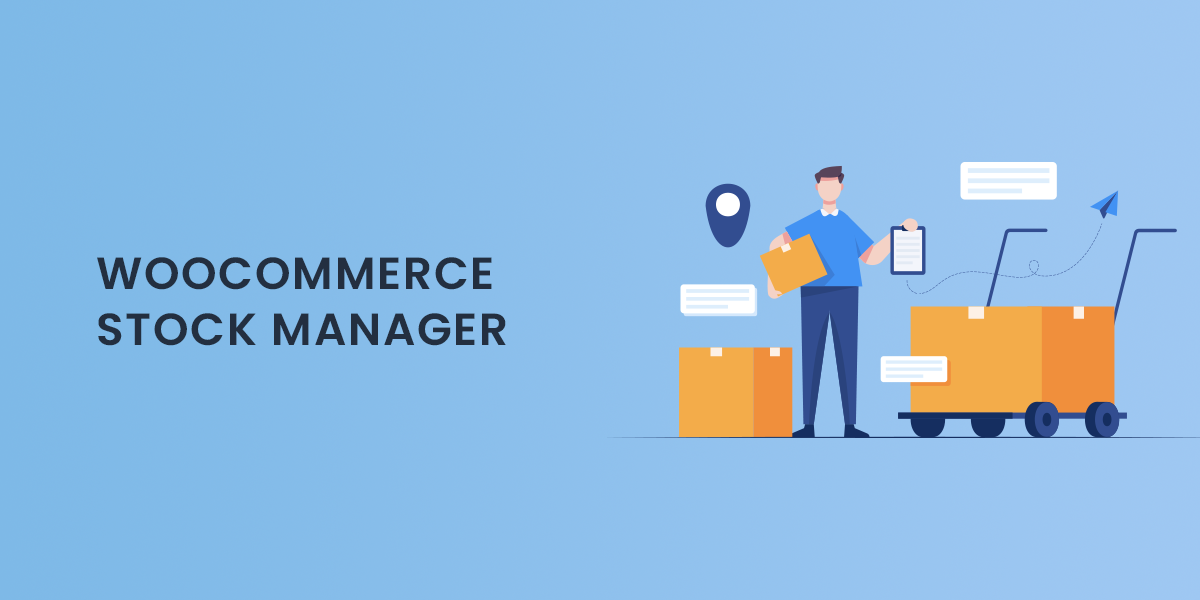Enhance Your Inventory Management with the WooCommerce Stock Plugin
Effective inventory management is crucial for the success of any e-commerce business. As your product catalog grows, so does the complexity of managing stock levels, tracking inventory, and ensuring timely replenishment. The WooCommerce Stock Plugin simplifies this process, offering a robust solution to streamline stock management in your WooCommerce store. In this blog, we’ll explore the features, benefits, and best practices of using the WooCommerce Stock Plugin to enhance your inventory management.
What is the WooCommerce Stock Plugin?
The WooCommerce Stock Plugin is a powerful tool designed to assist online merchants in managing their inventory more efficiently. It provides real-time stock tracking, enabling store owners to monitor product availability, manage stock levels, and prevent overselling. By automating many stock management tasks, this plugin helps you save time and reduce the likelihood of errors, ensuring a seamless shopping experience for your customers.
Key Features of the WooCommerce Stock Plugin
- Real-Time Stock Tracking: The plugin allows for real-time updates on stock levels, ensuring that your inventory reflects the most current information. This helps prevent customer disappointment due to unavailable items.
- Low Stock Notifications: Set up automatic alerts for low stock levels, enabling you to reorder products before they run out. This proactive approach helps maintain inventory levels and ensures that you don’t miss out on sales.
- Backorder Management: The plugin can handle backorders, allowing customers to purchase items that are temporarily out of stock. You can set specific rules for backorders, such as allowing them for certain products while restricting others.
- Bulk Stock Management: Easily update stock levels in bulk for multiple products at once. This feature is particularly useful during seasonal sales or when restocking large quantities.
- Stock Reports: Access detailed stock reports that provide insights into your inventory performance. Analyze trends, identify best-selling products, and make informed decisions about reordering and stocking.
- Multi-Vendor Support: If you run a multi-vendor marketplace, the WooCommerce Stock Plugin can manage stock levels for various vendors, ensuring accurate inventory tracking across the platform.
Benefits of Using the WooCommerce Stock Plugin
1. Improved Efficiency
The WooCommerce Stock Plugin automates many inventory management tasks, allowing you to focus on other aspects of your business. With features like bulk stock updates and low stock notifications, you can manage your inventory more effectively and spend less time on manual updates.
Do you want to visit Char Dham? Char Dham Travel Agent is the best place to plan your Char Dham tour. You can book the tour from here.
2. Enhanced Customer Satisfaction
Real-time stock tracking ensures that customers have accurate information about product availability. This transparency leads to fewer instances of overselling and canceled orders, which can significantly enhance customer satisfaction.
3. Better Decision-Making
Access to detailed stock reports empowers you to make data-driven decisions. By analyzing sales trends and stock levels, you can optimize your inventory management strategies, ensuring that you stock the right products at the right time.
4. Increased Sales Opportunities
The ability to manage backorders means you can continue to sell popular items even when they are out of stock. This capability allows you to capture sales opportunities that would otherwise be lost due to stockouts.
Would you like to visit Indiar? A tour operator in India is the best place to plan your tour. You can book a tour from here.
5. Cost Savings
By preventing overselling and stockouts, the WooCommerce Stock Plugin can help you avoid lost sales and reduce the costs associated with emergency reordering or excess inventory. A more efficient inventory management system can lead to better cash flow and overall cost savings.
How to Set Up the WooCommerce Stock Plugin
Implementing the WooCommerce Stock Plugin is straightforward. Follow these steps to get started:
Step 1: Install the Plugin
Begin by installing the WooCommerce Stock Plugin from the WordPress plugin repository. Navigate to your WordPress dashboard, go to the “Plugins” section, and click “Add New.” Search for the WooCommerce Stock Plugin, install, and activate it.
Would you like to visit Haridwar? Travel agents in Haridwar are the best place to plan your trip. You can book your tour right here.
Step 2: Configure Settings
Once the plugin is activated, go to the plugin settings to configure your stock management preferences. You can set up low stock notifications, adjust backorder settings, and customize how stock is displayed on your product pages.
Step 3: Sync Inventory
If you have existing products in your store, sync their inventory levels with the plugin. You can do this manually or by uploading a CSV file to ensure that all product stock levels are accurately reflected.
Step 4: Train Your Team
If you have a team managing your store, provide them with training on how to use the WooCommerce Stock Plugin effectively. Familiarize them with its features and best practices to maximize its potential.
Step 5: Monitor and Adjust
After implementing the plugin, continuously monitor its performance. Review stock reports, analyze trends, and adjust your inventory management strategies based on the insights you gather.
Best Practices for Using the WooCommerce Stock Plugin
- Regularly Update Stock Levels: Make it a habit to review and update your stock levels regularly. This ensures that your inventory remains accurate and reduces the risk of overselling.
- Set Realistic Reorder Points: When setting low stock notifications, consider lead times for ordering products. Establish reorder points that give you enough time to restock before items run out.
- Utilize Backorder Options Wisely: Be strategic when enabling backorders. Use this feature for high-demand products to capture sales, but communicate clearly with customers about expected delivery times.
- Analyze Reports Periodically: Regularly review stock reports to identify trends and adjust your inventory management strategies accordingly. Look for patterns in customer behavior to optimize stock levels.
- Integrate with Other Tools: Consider integrating the WooCommerce Stock Plugin with other inventory management tools or ERP systems for a more comprehensive approach to stock management.
Conclusion
The WooCommerce Stock Plugin is an invaluable tool for any e-commerce store looking to improve inventory management. With features like real-time tracking, low stock notifications, and backorder management, this plugin can help streamline your operations and enhance customer satisfaction. By implementing best practices and continuously monitoring your inventory performance, you can leverage the full potential of the WooCommerce Stock Plugin, ensuring that your business runs smoothly and efficiently.